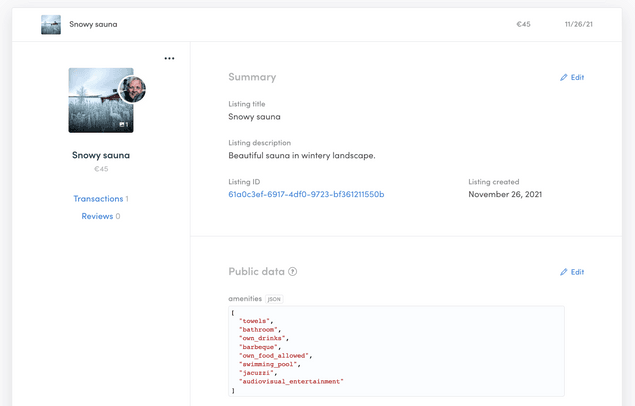Last updated
Managing listing data in Console
Manage, edit, add, and browse listing information in Console
Table of Contents
The Listings tab includes all information about your users. The data is presented in a list of listing cards. To view a listing’s information, click on their card and it will expand to show more information.
Listing card
Each listing has a card with all the information about them. Each listing card is divided into sections.
The left side of the card has general information and quick links. You can see the main listing picture (and the listing author profile picture) and a count of the number of pictures added if they have any. You can navigate directly to the listing author user card from the author profile picture. You find the listing title and the price. You can also easily navigate to a filtered view of all transactions and reviews where that listing is involved in the corresponding transaction or review section.
You also have an options menu on the top right corner where you can find quick actions links to close the listing or delete the listing permanently. If the listing is pending approval, the only option available is to delete the listing.
The right side of the card has the Summary section, which contains default information about the listing, like the Listing title, Listing description, Listing ID, and the listing’s creation date. These fields are not changeable or deletable, but most of their contents can be edited directly on this page. You cannot, however, make changes to the listing creation date and the listing ID, which is a unique identifier within the Flex database.
Below the summary, you have separate sections for each type of extended data. Extended data is a Flex feature that allows you to customize and collect user, listing, and transaction data specific to your marketplace. You can read an introduction to extended data to learn more. All extended data can be edited directly through Console. You can change existing field values or even add new extended data fields.
At the bottom of the listing card, you have the Events section. It contains a Flex CLI command that you can use to view all the events related to this listing. Read more about viewing events with Flex CLI or visit the Events reference in our Docs site.
Listing approval
If you have the listing approval feature enabled in your marketplace, you will find the “approve listing” button at the bottom of the displayed section of the listing card.
Browse and search Listings
You can scroll through listings cards at a rate of 100 per page, or use the search function to find specific listings via title, description, or ID. You can also filter listings by status: pending approval, closed, published, or draft. You can combine the filters with the search function.
Download listings’ information
You also have the option to download your listing data as a CSV, which you can import to a third-party system.