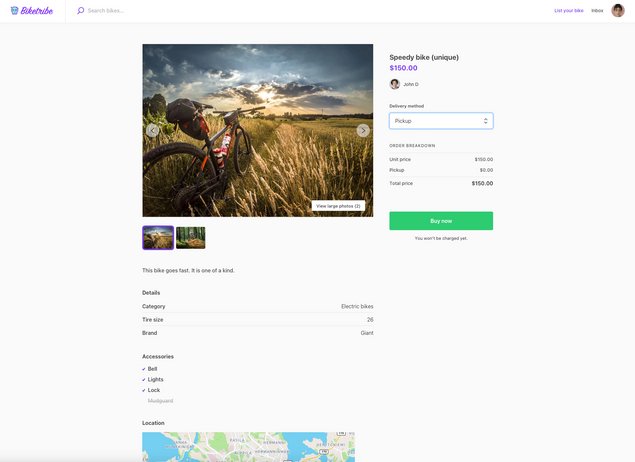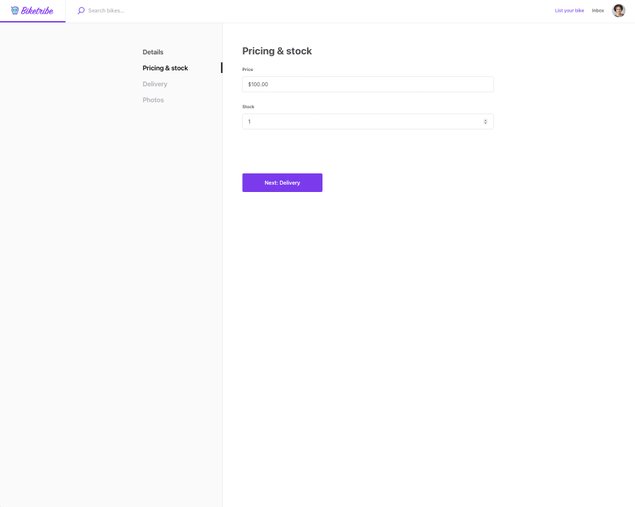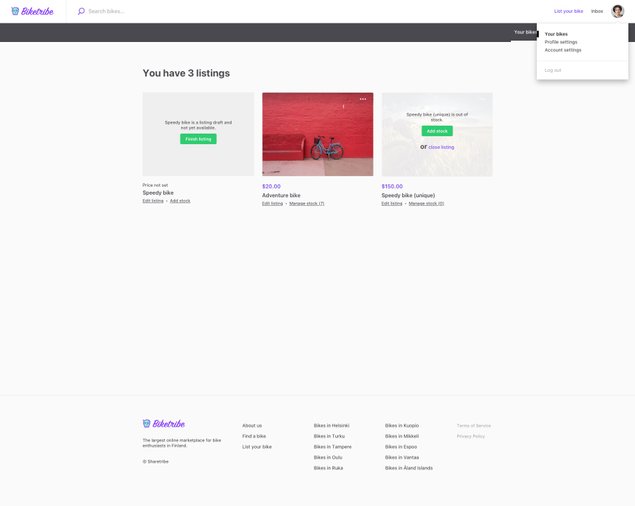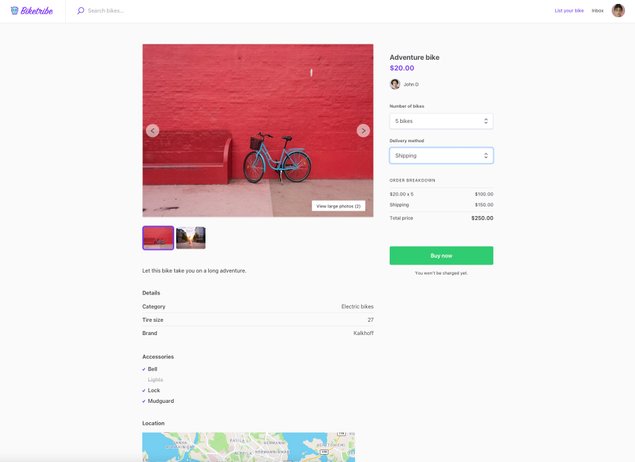Last updated
Default inventory management options
Illustrated guide of the options buyers and sellers have with inventory management.
Table of Contents
Default Inventory Management Options
Sharetribe Flex allows sellers to manage their inventory effectively by enabling specific listing types. When a listing is categorized under the buying and selling products type, it automatically enables the inventory management feature, which allows for detailed stock control.
One item stock
Buying the listing as a buyer
In cases where there's only one item in stock, a buyer can purchase it instantly by clicking the "Buy Now" button after selecting the delivery method. This single item is then added to their shopping cart, and the buyer can proceed to checkout.
The pricing of a single item stock is determined by the seller and displayed on the listing page. A shipping fee is added to the price if specified by the seller. buyers can review the price before deciding to make a purchase.
With a stock quantity of 1 in a listing, once the item has been purchased, the listing automatically closes to prevent additional purchases. This ensures that there are no over-sales.
How it works for the seller
For the seller, managing a single item stock is straightforward. When creating the listing, the seller sets the stock to 1. Once the item is purchased, the listing is closed and marked out of stock, and the seller will receive a notification to prepare the item for shipment.
Depending on whether the seller wants to reuse the same listing after stock has run out, they can go to their profile page from the top right corner, and click on “Add stock” or “close the listing”.
Multiple items in stock
Creation and the editing of a listing with multiple items as a seller
When listing multiple items, sellers have the ability to set and adjust the stock quantity according to their wishes. This feature gives the seller control over their inventory, ensuring that only the available quantity is listed for sale.
When creating or editing a listing, sellers can set the initial quantity of stock to a number of their choosing. Additionally, sellers can adjust the stock quantity as needed based on external sales, additional inventory, or if an item becomes unavailable. Similarly, listings can be closed, or stock added, after the stock runs out.
Purchasing a listing as a buyer
Buyers can purchase one or multiple items at once, depending on the available stock. The drop down menu used for choosing the purchase quantity is limited to the available stock. If the order quantity requested still happens to exceed the available stock, for example if other users buy copies of the listing before the original buyer clicks the buy button, the buyer will be notified and requested to adjust their order.
The pricing of multiple items is set by the seller. The total cost for the buyer will depend on the price per item and the quantity purchased. Shipping fees are added according to the listing’s shipping price: there is one price for shipping the first item, and a different price can be set for shipping each additional item.
Sharetribe Flex automatically adjusts the inventory based on buyer purchases. When a purchase is made, the quantity purchased is deducted from the available stock. This feature ensures real-time accuracy of the inventory, preventing over-sales and helping sellers to manage their stock efficiently.
Changing default inventory management options
You may want to change these default functionalities for your marketplace to work how you need. This is possible with Flex by extending your marketplace with code. If you are a developer, consult our developer documentation for more information on inventory management works under the hood. If you are not a developer, then consider hiring a developer to help you modify how inventory works on your marketplace.