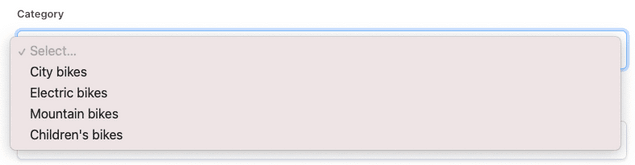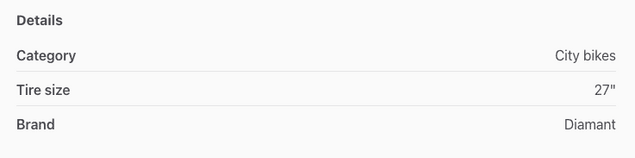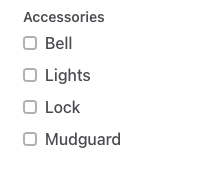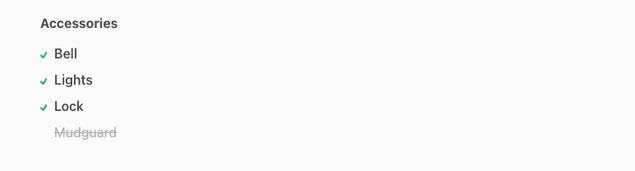Last updated
Listing fields
This article will help you understand what are listing fields and how to use them in your marketplace.
Table of Contents
What are listing fields?
Listing fields allow you to add information to listings to distinguis them from one another. Listing fields determine the data that needs to be input by a listing author during listing creation. Listing fields can also be used for filtering and as search parameters. Most listing fields will be shown in the listing page when a user visits.
Types of listing fields
There are default listing fields and custom listing fields. Default listing fields are very specifics: listing title, listing description, price and location. These fields cannot be removed. You can, however, modify how the default fields are named in your marketplace by using the microcopy editor.
Custom listing fields are optional and can be created, added, and removed from your marketplace. Each custom listing field will allow you to ask listing authors for information in the listing creation form. The information that is provided by the listing authors will then be displayed in the listing page for users browsing the marketplace. It can also be used to create filters or affect the keyword search.
Custom listing field types
There are 3 types of listing fields that can be added: "Free text", "Select one" and "Select multiple". Read more specific instructions on how to add listing fields.
Free text
Allows users to write information about the listing. This field will be displayed as a text area in the listing creation form and as a block of text on the listing page. It can be used for many different pieces of information. The information requested can be short or long.
Consider using the Free text field type when the information requested is not specific and depends a lot on the listing author. This can be used, for example, for rental terms (rules) on rental marketplaces, or service provider qualifications and item descriptions when they are difficult to encompass in a specific set.
Select one
Lets the listing author select one attribute from a list of options to add in to their listing. When you create this field, you have to define the options that will be available for listing authors to select. You can add as many options as you want. This field's option will be displayed as a dropdown in the listing creation form.
It is displayed as the single selected option on the listing page along with other "Select one" fields, under the lising "Details" section.
This field type is ideal when there are multiple, finite, options to choose from. You can use this field type, for example, for “Shoe size”, “Color”, and “Category”. Bear in mind that if the options are not finite, you might want to use a “Free text” type of field instead. For example, if you sell shoes or bikes, and want to create a field for "Brand", in some cases the number of brands that you will support is finite and that would fit perfectly; in other cases, you might not be able to encompass all the possible brands in one single list. Choose "Free text" instead.
Select multiple
Lets the listing author choose multiple attributes (as many as are available) from a list of options. To create this field, you have to define the list of options available to select. These will be displayed as checkboxes in the listing creation form.
It will be displayed as multiple options selected on the listing page.
This field type is ideal for relatively homogeneous marketplaces, where people are comparing options. It can be used to display a rental space’s amenities, additional services offered or available sizes. As with Select One, if the options cannot be confined to a specific list set, consider adding a Free text instead (or in addition).
Field options
Available when choosing “Select one” or “Select multiple” as Field type. The list of field options you input, besides being the options that a listing author can select when creating a listing, is also the potential list of filter options on your search page. You need to add at least one option but can add as many as you want. Read more about lisitng filters.
Search settings
Search settings are additional settings particular to the type of Field that you are adding and can be used to find listings easier. Depending on the type of filter that you are adding, you will have these two search settings options:
Include this field in keyword search:
This option is available only to Free text type of fields. If enabled, the contents of this field will be searched against when users use keyword search. Keyword search returns results based on how well they match the listing title, description, and free text field (in this order of priority).
Add a filter to the search page:
This option is available only for Select one or Select multiple field types. If enabled, a filter is added to the search page that can be used to find specific listings on the search page. All the options for filters are available on the search page. The filter behavior changes depending on the type of Field.
- Filter visibility: determines whether the filter is a primary or a secondary filter. Learn more about this option in this article about search and filtering.