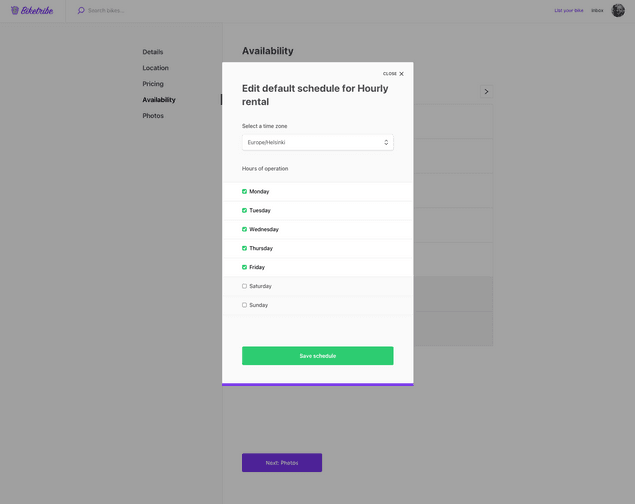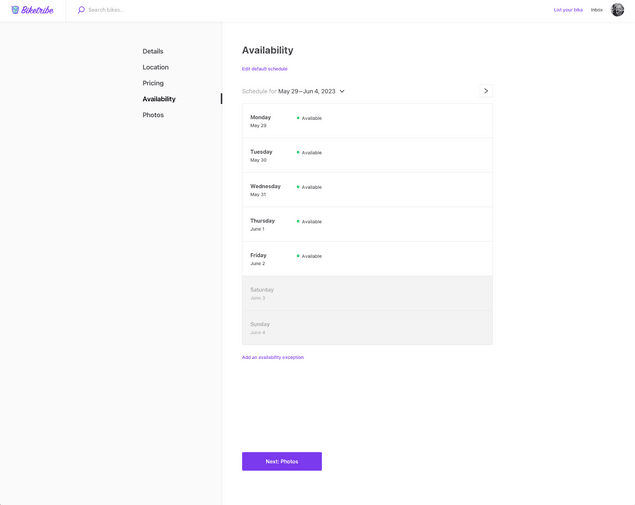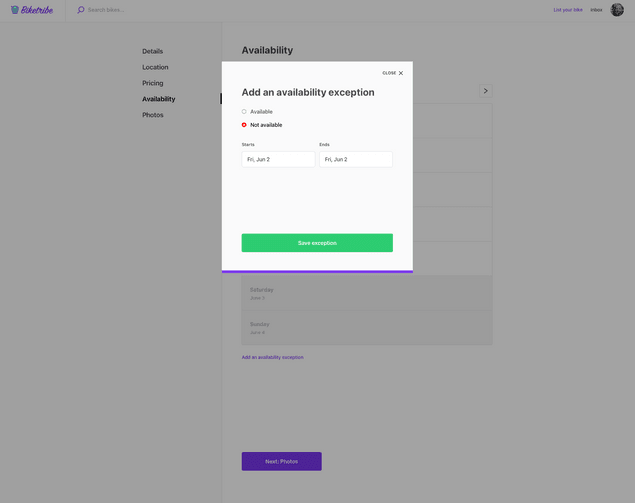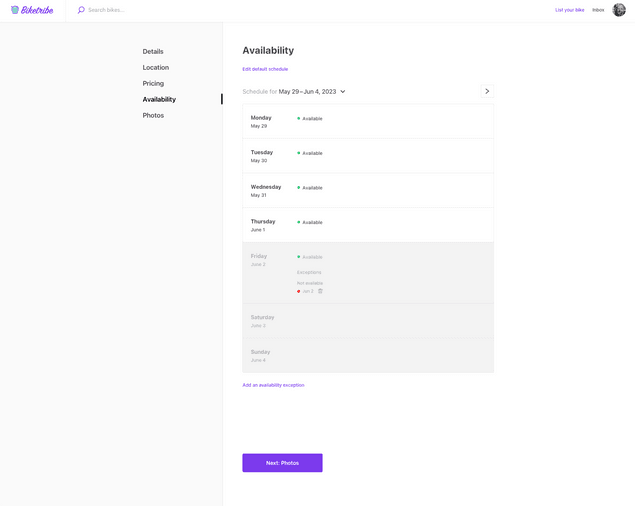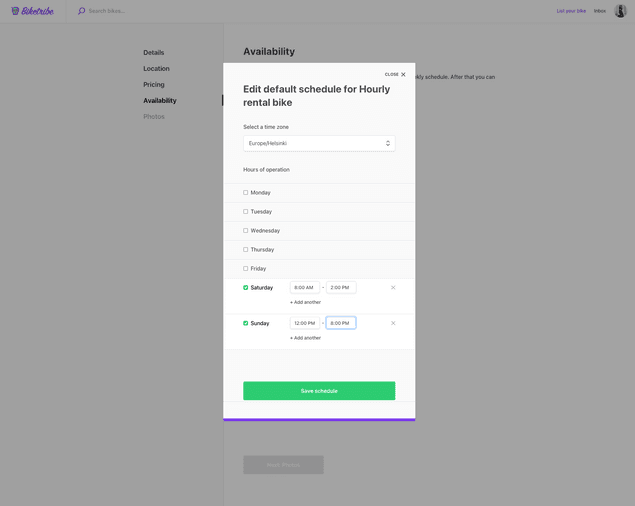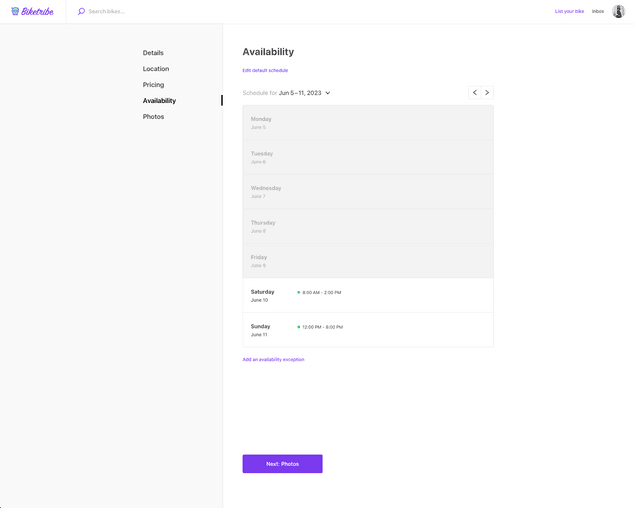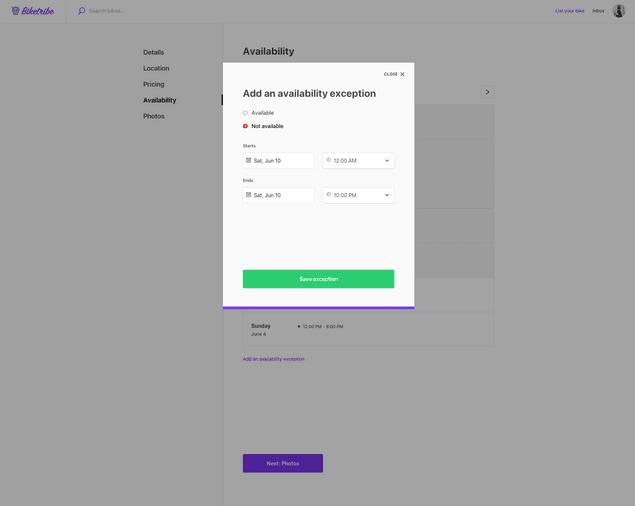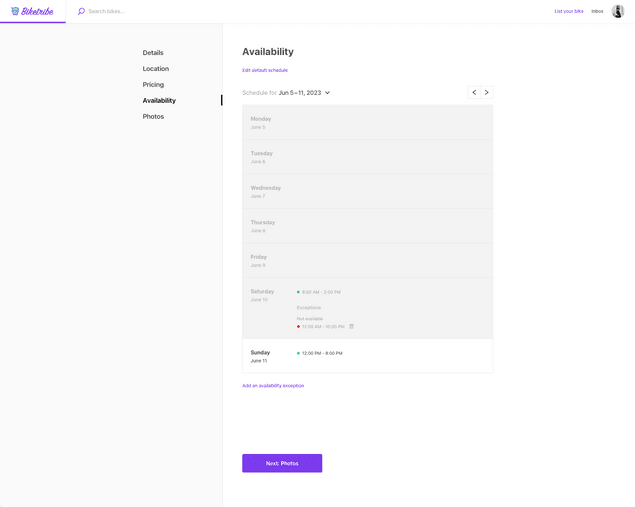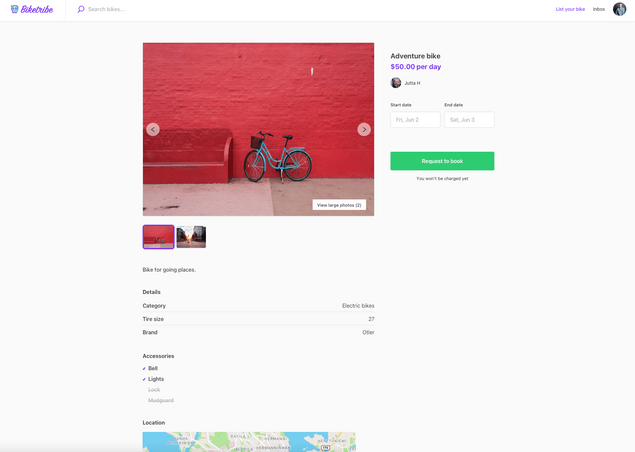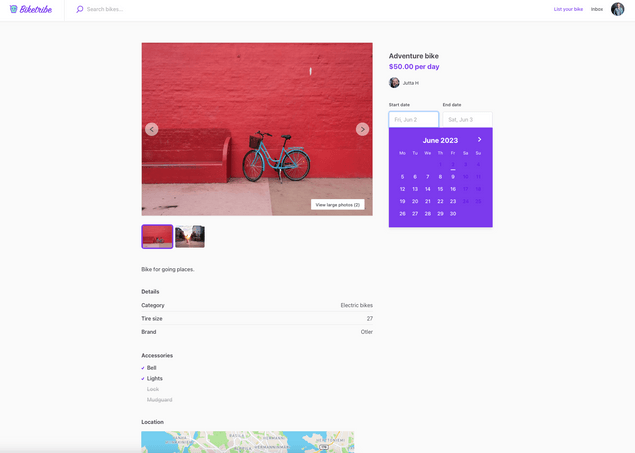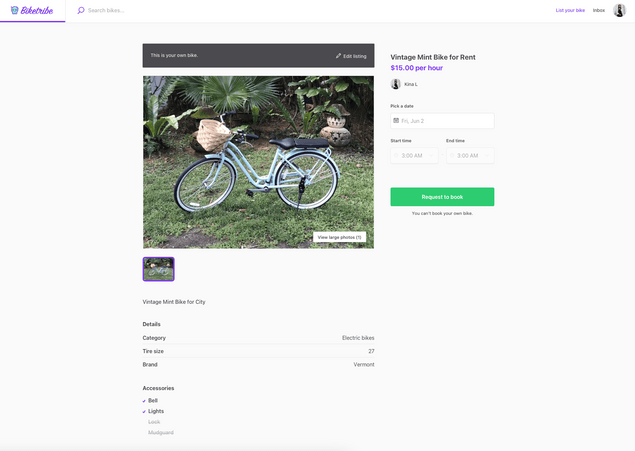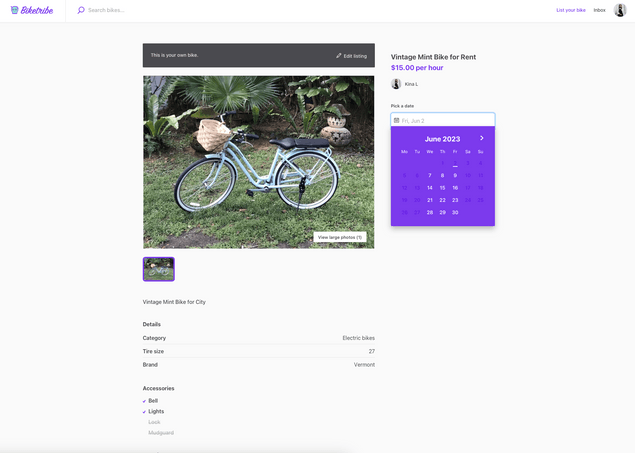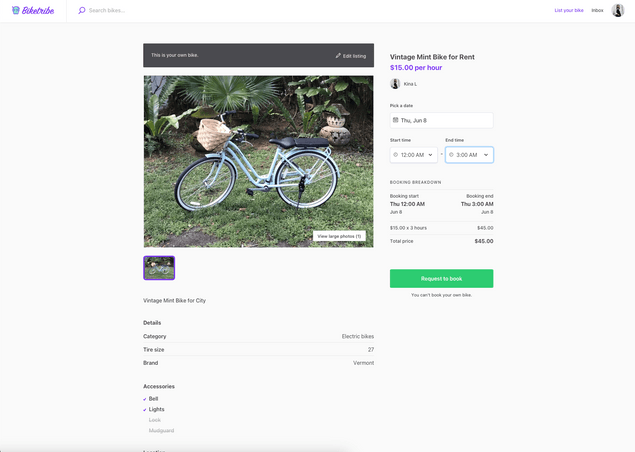Last updated
Default availability management options
Illustrated guide of the options buyers and sellers have with availability management.
Table of Contents
By selecting a listing type associated with the calendar booking transaction process, sellers are empowered to manage the availability of their services or items. This feature allows sellers to display their availability, which buyers can then view and select from when making a booking.
How sellers add their availability
Daily/nightly availability management in listing creation
When creating a listing that operates on a daily or nightly basis, sellers can specify their available days or nights. This could be done by selecting specific dates from a calendar or setting recurring availability. For example, a seller could indicate that a service or item is available every Monday, or only for specific dates.
If a seller wants to set exceptional availability outside of their default schedule, they can set an “Availability exception”. Availability exceptions allow sellers to add specific days or nights when they are or are not available, overriding their default calendar. If the seller does not have any kind of recurring schedule, they can leave the regular schedule completely unavailable and manage their availability just by adding exceptions.
Click below for screenshots.
Hourly availability management in listing creation
For services or items that are available on an hourly basis, sellers can set their availability by specifying the hours during which they are available. This could include setting availability for specific hours on specific days, or recurring hourly availability such as every weekday from 9:00 AM to 5:00 PM.
If a seller wants to set exceptional availability outside of their default schedule, they can set an “Availability exception.” Availability exceptions allow sellers to add specific dates and times when they are or are not available, overriding their default calendar.
Click below for screenshots.
How buyers book
Daily and nightly bookings
Buyers can make bookings based on the seller's available days or nights. By viewing the availability calendar in the booking panel, buyers can select their desired dates from a calendar view and proceed with the booking process.
The booking panel provides a visual interface for buyers to view and select availability. Dates and/or hours available are highlighted, and unavailable times are grayed out or otherwise marked as unavailable. Buyers can select from the available times and add these to their booking.
Pricing for daily or nightly bookings is set by the seller and is visible to buyers on the listing page. The total price will depend on the number of days or nights booked.
Hourly bookings
For hourly bookings, buyers can select the hours they want to book from the seller's availability in the booking panel. This allows for flexibility, especially for services that do not require a full day or night.
Just like for daily/nightly bookings, the booking panel provides a visual representation of available hours for buyers to select from. The date can be picked from a calendar-style pop up, whereas the time can be picked from a dropdown menu.
Hourly pricing is determined by the seller and is visible on the listing page. The total cost for the buyer will depend on the number of hours booked.
Managing your availability accurately and in a timely manner is crucial for a smooth transaction process. This ensures that buyers always have up-to-date information, reducing the potential for booking conflicts and cancellations.