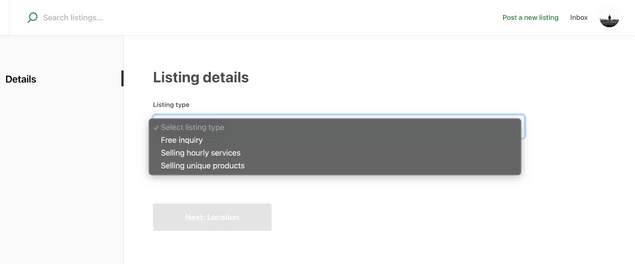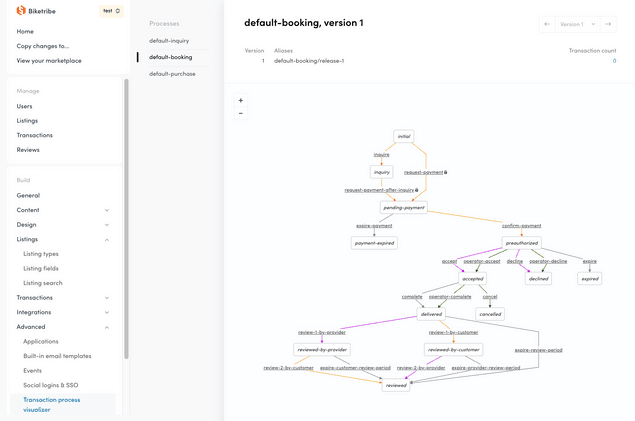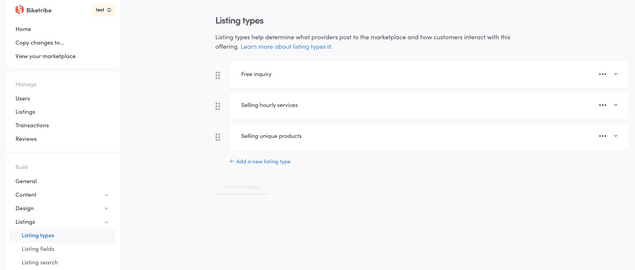Last updated
How Listing types work
Listing types determine what kind of listings are created on your marketplace and how customers interact with them.
Table of Contents
- How Listing types work for providers
- How Listing types work for buyers
- What happens during a transaction process
- How do marketplaces with multiple Listing types work
- FAQ
- Where to create my Listing types?
- What happens to existing listings when I change my Listing type settings?
- How do I update the texts my buyers and providers see for a Listing type?
- How do I update the Listing type of a listing?
- What happens if I delete a Listing type?
Listing types enable different ways for your buyers and providers to transact. They determine how providers list their offering and how buyers engage with that offering.
When picking your Listing type, consider how a transaction should happen on your marketplace. Are buyers purchasing a physical product from an inventory or making a calendar booking? If they are making a booking, does it happen on an hourly or a daily basis? If they're purchasing a product, can they buy multiple products of the same type in one go, or is every product unique? Or, maybe buyers and providers should only send messages back and forth?
These scenarios are covered by the default Listing types. Your marketplace may also facilitate multiple different types of transactions if you create multiple Listing types. You can have up to 20 different Listing types in your marketplace.
How Listing types work for providers
Listing types affect what information providers add to their listing during listing creation. They also affect what options and responsibilities they have during a transaction with a buyer.
Calendar booking is suited when your providers are offering a service or item for rental where an availability calendar is necessary. Providers using this Listing type will can add a calendar of availability for their service or rental. You can learn more about how providers add and manage their availability here. When creating their first listing, providers offering bookings will need to add their payout details to your marketplace in order to accept the booking and payment.
Buying and selling products is for marketplaces where items or goods are for sale. Providers using this Listing type can choose whether an item is available for pickup, delivery, or both. They can also add how many items they have in stock if you enable "Multiple items" stock type. You can learn more about how shipping, pickup, and stock management works for providers here. When creating their first listing, providers offering products for sale will need to add their payout details to your marketplace in order to accept payments.
With Free messaging, providers do not enter stock or availability. They also do not need to add their payout details because no payment takes place. Providers are asked to fill out the basic listing details like the title, your custom fields, location, photos, and, if enabled, the price.
In addition to Listing types, custom fields impact the information collected from providers during listing creation. You can learn more about setting up custom fields here.
How Listing types work for buyers
Listing types also affect how buyers start transactions.
When Calendar booking is in use, buyers start a transaction by selecting a time from the provider's availability calendar from the listing. They book per hour, per day, or per night depending on the booking unit of the Listing type. The price of their booking equals the length of time they booked times the cost of per availability unit. You can learn more about how buyers book here.
When Buying and selling products is in use, buyers purchase one or multiple units of a listing, if multiple units are available. The price equals the number of units they purchase multiplied by the unit price. Buyers also select the method of delivery. Learn more about how buyers purchase products here.
Free messaging enables buyers to send an inquiry to sellers without any payment. Inquiries are initiated from the listing page.
What happens during a transaction process
The transaction process stipulates how both buyers and providers interact during a transaction. In other words, after a buyer initiates a transaction, the transaction process determines what the provider, the buyer, and the operator can do to bring the transaction to a successful conclusion. The transaction process also has rules for how things progress even for unsuccessful outcomes, such as a problem with delivery or an expired request. You can review the steps and stages of each transaction process for buyers, sellers, and operators in this comprehensive guide.
In Console, you can see an overview of the transaction processes available in Advanced>Transaction process visualizer
How do marketplaces with multiple Listing types work
Having multiple Listing types means that you have different types of listings on your marketplace. Perhaps your marketplace allows selling products and giving them away. Or, you customers can book hourly experiences alongside nightly stays. Or, your providers should be able to sell and rent their items. Ultimately, you are introducing more options for both providers and buyers.
When you have multiple Listing types, Providers decide what Listing type to assign their listing during listing creation. Listings can only have one Listing type, so, if a provider would like to offer a listing in multiple different ways, they will create a listing for each offering. For example, if a provider is renting their bike both hourly and daily, then they will create a listing with an hourly Listing type and one with a daily Listing type. Using descriptive Listing type titles will ensure they pick the right one.
If you do have multiple types of transactions on your marketplace, it probably means you have customers with different goals. Some may want to buy a listing while others are interested in renting. When no search criteria is applied, all open listings are visible to the buyer. Using availability filtering then limits searches only to listings for booking (i.e. that use the "Calendar booking" transaction setting). Buyers filtering by Listing type is not possible yet unless you custom code this feature.
FAQ
Where to create my Listing types?
Listing types are set in your Console>Listings>Listing types tab. You can learn more about the different settings you configure during Listing type setup here
What happens to existing listings when I change my Listing type settings?
If you change the Listing type settings, listings using the changed Listing type remain open with the previous settings. To illustrate this: imagine you have a provider who created a listing with a Listing type using the "Free messaging" transaction setting. You change this Listing type setting to "Buying and selling products." The provider's listing will retain the old setting ("Free messaging") and remain open, so any buyer who interacts with the listing will follow the "Free messaging" transaction process.
Providers cannot update or change listing information for listings using a changed Listing type. If they want to update this listing, they should create a new listing. They can keep the old listing open for transactions with the old Listing type settings, or close it so that it is no longer available to buyers. You can also close listings from Console from the "Listings" page in the "Manage" section of the sidebar navigation.
Before changing an existing Listing type, consider if it would be better to create new Listing type instead. This makes sense if you do not want to affect existing listings and instead want introduce a new type of listing.
How do I update the texts my buyers and providers see for a Listing type?
You can update your marketplace texts using the Microcopy editor, including texts like the checkout button or help information providers and buyers see in their Inbox. Note that these texts are associated with the transaction process in use by the Listing type, not the Listing type itself. This means that if you change texts for Free messaging as an example, you are changing the texts for every Listing type using this transaction process.
How do I update the Listing type of a listing?
Once a listing is created, you cannot update or change its Listing type. If your provider wants to change how their listing behaves (by using a different Listing type), then they should close or delete the listing and create a new one.
What happens if I delete a Listing type?
If you delete a Listing type currently in use by a listing, the listing will continue to operate as normal. It can be found and transacted with as before. The listing details cannot be updated, just like when an existing Listing type's settings are changed. If you or the provider want to disable this listing, then you should close or delete it.