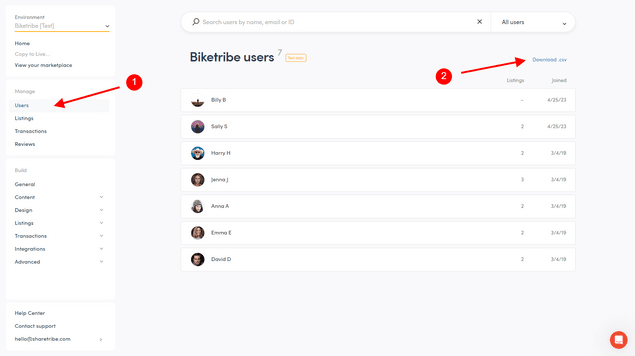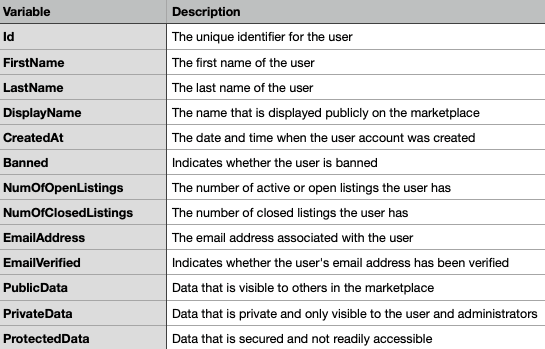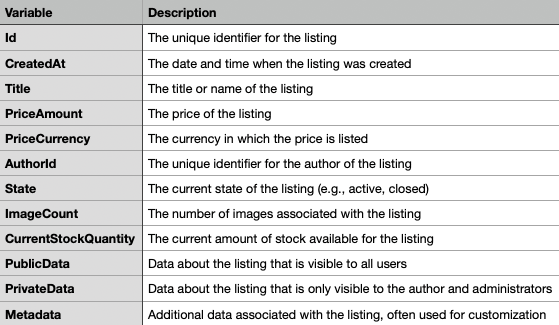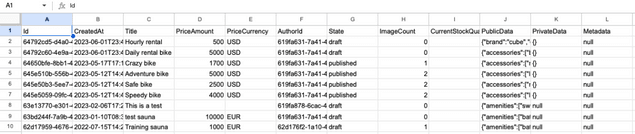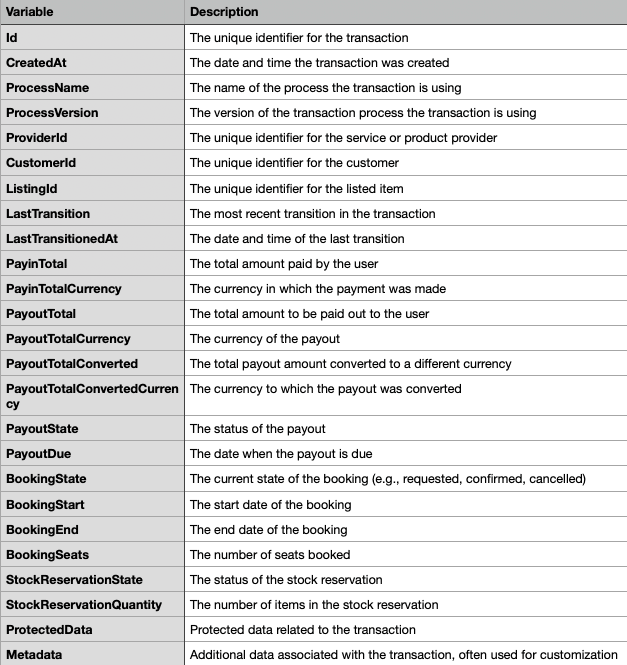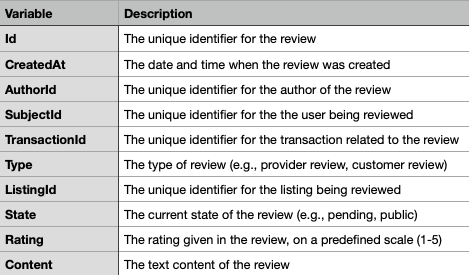Last updated
How to download your marketplace data as a CSV export on Sharetribe
Illustrated guide of the CSV export functionality on Sharetribe.
Table of Contents
Introduction
CSV (Comma Separated Values) exports are a handy feature on Sharetribe that allows you to download important marketplace data, like user details, listings, transactions, and reviews. These can be opened and analyzed in spreadsheet programs like Excel, Google Sheets, or Numbers. The screenshots below have been taken within a regular test environment: your mileage may vary.
Where to find the csv export buttons
The CSV exports are accessed from the Console. You can find the links for downloading the CSV files in all pages of the "Manage" section in the Console sidebar navigation (1). For example, the link to download the user list of the marketplace is found in the "Users" menu of the "Manage section" in the sidebar navigation (2). The "Listings", "Transactions", and "Reviews" sections of the Console have similar links.
How to use the different exports
Users
This dataset includes information about each user in your marketplace. To export it, go to the "Users" menu in the "Manage" section in Console, and click on the "Download .csv" button. Click below for descriptions on what data the file contains.
Listings
This includes information about all the listings in your marketplace. Find this by navigating to the "Listings" menu in the "Manage" section in Console and clicking on "Download .csv". Click below for descriptions on what data the file contains.
Transactions
This dataset consists of all transactions that occurred in your marketplace. Go to the "Transactions" menu in the "Manage" section in Console and click "Download .csv". Click below for descriptions on what data the file contains.
Reviews
This includes all reviews left by users. Find this in the "Review" menu in the "Manage" section in Console and then click on "Download .csv". Click below for descriptions on what data the file contains.
After clicking "Download .csv" on any of these lists, a CSV file will be generated and downloaded. You can open this file in any spreadsheet program (and even in a text editor, if needed).
Remember, these files contain important and sensitive data of your users, so handle them with care. Also, exporting large amounts of data may take some time if your marketplace has grown very large.
Analyzing Your Data
With these data sets, you can analyze the performance of your marketplace. For example, you can monitor your marketplace's user growth based on the users export with the help of the 'CreatedAt' column, examine the popularity of listings from the transactions export and its 'ListingId' value, track the number of transactions in a given month, or measure user satisfaction based on reviews, and much more. Understanding these data sets will help you make informed decisions to improve your marketplace.